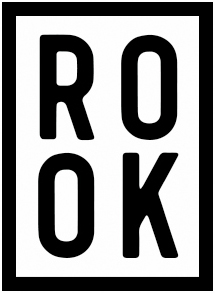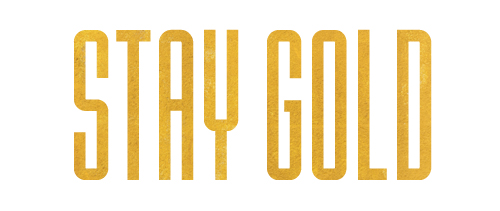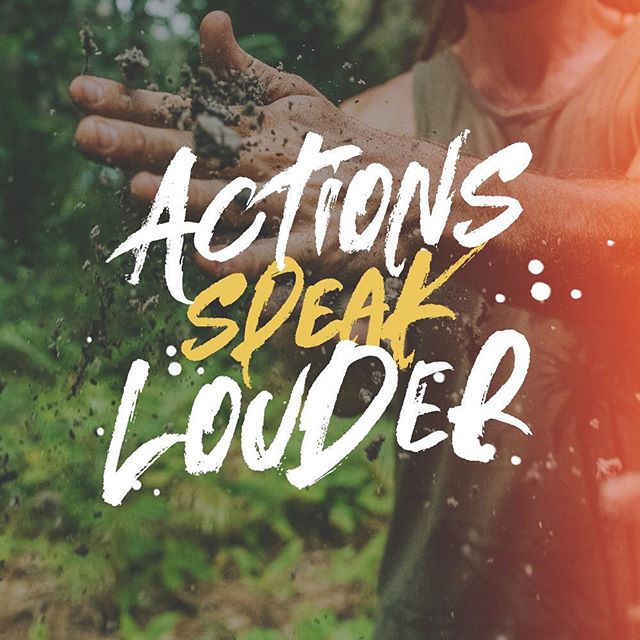How to Add Photos and Texture to Fonts
Adding photos and textures to fonts can really up your design game. A little hint of texture can really make a display font look more dynamic and developed. We’re going to show you how to pull this off in both Adobe Photoshop and Adobe Illustrator.
For both examples, I’m going to use a gold texture that I found on the site unsplash.com.
How to Add Texture in Photoshop
First of all, create a new document and type in your text. In this example, the font used is Lion & Hare
Now, either copy and paste, or drag and drop the texture image into the document. If need be, move the layer order so that the texture image is directly about your text.
Right click on the texture layer, and choose ‘Create Clipping Mask’ in the menu.
With the effect now applied, you can still edit your text and change the texture image to get exactly the look you want.
How to Add Gold Texture in Illustrator
First of all, create a new document and type in your text. Don’t worry about outlining or expanding your text. Just leave it as is.
Now, drag and drop the texture image into the document. If need be, move the layer order so that the texture image is underneath your text.
Next, select both objects (hold shift and click on both objects)
In the top menu, go to Object > Clipping Mask > Make
With the effect now applied, you can still edit your text and change the texture image to get exactly the look you want.